How to add Object Store in Filenet
In this example, I’m using Filenet P8 Platform and MS SQL Server as Database
-
First time you have to do is create Database in SQL Server with same name Object Store you want to build later. In this example I want to add Object Store with Name “TEST”
- After build Database, Grant user can access database “TEST”
- Step 3, log on Websphere ibm/console to register JDBC Provider for Object Store and JDBC Provider for Object Store (XA) to add Data Sources.
 Add New Data Sources at JDBC Provider for Object Stores and set name and JNDI name with “TESTDS”. At Data store helper class, choose specify a user-defined data store helper and enter package class name like this “com.filenet.engine.util.DataStoreHelper”.
Add New Data Sources at JDBC Provider for Object Stores and set name and JNDI name with “TESTDS”. At Data store helper class, choose specify a user-defined data store helper and enter package class name like this “com.filenet.engine.util.DataStoreHelper”. - Choose Component-managed authentication alias same like at first time when you install filenet.
-
Choose “use component-managed authentication alias” at Authentication alias for XA recovery
-
After that, apply and test Connection
-
Add new Data Sources at JDBC Provider for Object Stores (XA) and set name and JNDI name with “TESTDSXA”. And do that step like above.
-
After register JDBC Provider in WAS Application Server, go to Filenet Enterprise Manager, Right click at “Object Stores” and choose “New Object Store”, will show a wizard for create Object store, enter Display Name, Symbolic Name, and Description for Object store.
- After that, you have to provide JNDI Data Source Name and JNDI XA Data Source Name which already you created before
- After completed that section, you have to specify the default content store, you can choose Database Storage Area, File Storage Area or Fixed Storage Area.
- If choosing File Storage Area, you have to shared Directory for keep your content store, and can be access in filenet.

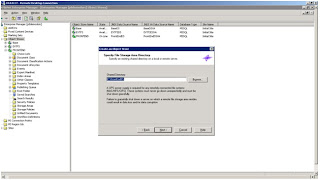 After that, you have to specify object store administrators that should have administrative access to the object store.
After that, you have to specify object store administrators that should have administrative access to the object store.- Finishing Complete Object Store Wizard.






No comments:
Post a Comment